Create a Stunning Favicon for Your Website: Essential Tips and Benefits
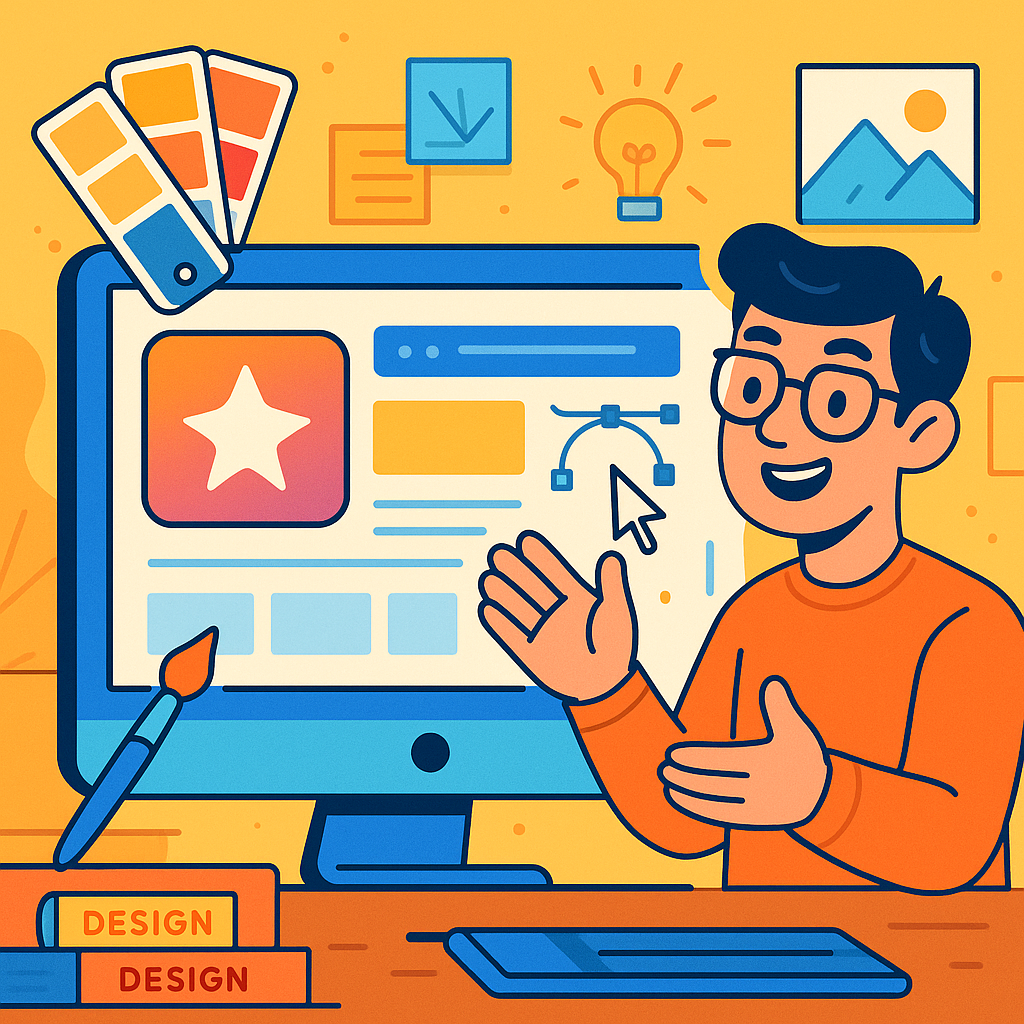
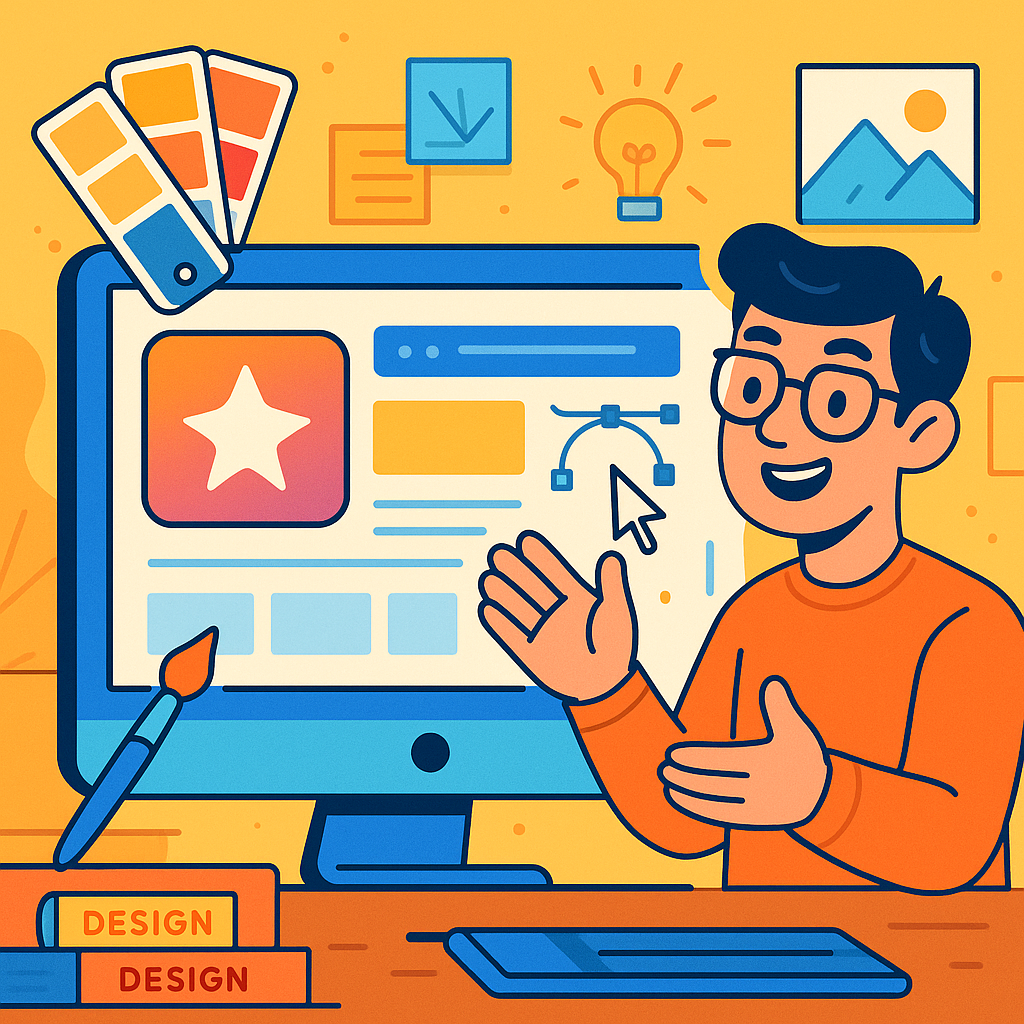
Create a Stunning Favicon for Your Website: Essential Tips and Benefits
When navigating a multitude of open tabs in your browser, how do you pinpoint the one you need? Most likely, you rely on favicons—the small icons displayed beside a site’s title in your browser tabs.
Favicons, short for “favorite icons,” are not exclusive to browser tabs; they also appear next to bookmarks, in search results, within mobile browser screens, home screen shortcuts, and more.
Often underestimated during the website creation process, favicons can significantly enhance the polished appearance of your site. This article explores the importance of having a custom favicon, guides you through creating one, and explains how to integrate it into your website.
Favicons may seem trivial, but they play a vital role. Here are several reasons to include them:
With these compelling reasons in mind, it’s clear that favicons are essential for enhancing any website’s presence.
Not directly, but favicons can still have an influence on your SEO strategy. Google indexes your website and checks for the favicon file, aiding in identification. Visitors also recognize familiar favicons in search results, contributing to improved click-through rates.
For example, a blogger shared on a forum their experience of declining organic traffic due to Google not displaying their favicon in search results.
Creating a favicon doesn’t have to be complicated. Whether you should choose SVG or PNG format or which dimensions to use can often be confusing. Here is a straightforward guide to help you through:
Your favicon should ideally be a variation of your logo to maintain consistent brand identity. If you don’t have a logo yet, consider hiring a graphic designer or creating one with graphic design tools. Once you have your logo, export it as a 512×512 pixel image. Alternatively, upload it to a favicon generator tool to create your favicon. Popular favicon generators include:
Most of these tools will provide you with your favicon in both PNG and ICO formats. For instance, RealFaviconGenerator allows you to see how your favicon looks on different devices and offers customization options for browsers with dark themes.
Tip: Use a transparent background for your favicons to ensure they blend well with browser backgrounds. If your logo has a non-transparent background, try using an online tool to remove it quickly.
Make sure your favicon complies with standard image guidelines. Consider the following:
Deciding between PNG and SVG depends on your needs.
To determine which formats are supported by different browsers, visit resources that provide compatibility information.
If you are using a website platform, there are two straightforward methods to add a favicon:
This method is quick and easy. Just ensure your favicon is a square image with the required size:
This method is also simple:
Alternatively, any website can have its favicon added through code. Follow these steps:
<head>
…
<link rel="icon" href="https://yoursite.com/favicon.png" type="image/x-icon">
<link rel="shortcut icon" href="https://yoursite.com/favicon.png" type="image/x-icon">
…
</head>However, modifying code can pose risks to your site’s functionality, so easier alternatives are usually preferable.
To ensure your favicon looks professional and loads correctly, consider these best practices:
Avoid using detailed logos that contain excessive text or elements. For instance, rather than spelling out a long company name, utilize an initial or an abbreviation. A favicon is small, so clarity is key; opt for a bold, easily recognizable symbol.
As browsers evolve and dark modes gain popularity, make sure your favicon stands out against various backgrounds. Test it against white, gray, and black backgrounds, and use a transparent background if possible.
Examine how your favicon appears on different browsers and devices. If it appears distorted in any setting, readjust its dimensions until it displays correctly.
The favicon is a small detail that significantly enhances your website’s brand identity and user experience. With this guide, you should now be equipped to create a favicon that adds polish to your website.
While favicons are essential, a fast loading time and clean design also contribute to an excellent user experience. If you require support with your website projects, consider partnering with a reliable development service to ensure quality performance and maintenance.
If you’re working on favicon-related projects and need dependable WordPress development support, WordPressOngoing can help. We focus on building long-term partnerships by delivering high-quality work, fast solutions to issues, and consistently responsive communication—so your team can move forward with confidence.
Empower Your WordPress Journey

If you’re working on WordPress-related projects and need dependable WordPress development support, WordPressOngoing can help. We focus on building long-term partnerships by delivering high-quality work, fast solutions to issues, and consistently responsive communication—so your team can move forward with confidence.